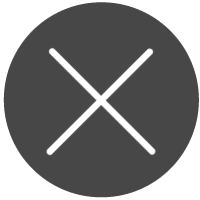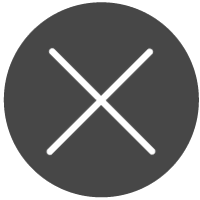Annual Report/Renewal Guide
IMPORTANT: Our annual report/renewal process has changed significantly. Please review the instructions below and keep this page or one of our step-by-step guides readily available as you file your annual report/renewal.
Simplified Online Renewal Instructions
These instructions apply to all entity types with the exception of DBAs & Business Trusts, which should follow the instructions listed under "DBAs & Business Trust Renewal".
You will need a UtahID account to access the new business registration system (you may have created one previously with another state agency):
- Go to businessregistration.utah.gov and click the button “Click to log on with Utah-ID”.
-
Enter your EMAIL in the "username or email" field. If your email is not found, you may need to create a UtahID account.
- Note: You cannot access the new system with your previous system’s username/password; you will need to create a new UtahID.


For additional assistance or directions with UtahID, visit the UtahID help page: dts.utah.gov/idhelp/ or contact UtahID directly at 800-678-3440.
To Renew/File an Annual Report, follow the steps on the second page to help you navigate this new business registration system.
How to Renew/File an Annual Report
- Log in to businessregistration.utah.gov with your UtahID (see front page).
- Click "Annual Report/Renewal”, located on the left of your Dashboard, and select either with or without changes.
- Enter the name or entity number into the correct field and click "Search".
- Pro Tip: If you're unsure of the entity name or number or are having difficulty finding it, click on "Search" in the left navigation menu to refine your results.


- Select the bubble next to the entity you are filing for, then click "Select". Then, click "Next" to begin your filing and follow the online steps as directed.
- Pro Tip: If you selected Annual Report/Renewal without Changes, click “next” until you reach the signature page.

- Once you reach the Signature Page, check the boxes and enter your name and title as directed. Then click “Add” and “Next.
- Pro Tip: After you click “Add,” the signature will appear on a line below. Another signature is not required unless you have multiple signers.

- Once you add the filing to the “Shopping Cart,” you should see a green check under “Checkout Status.” You are ready to complete your filing by clicking “Checkout”.

For additional assistance, visit corporations.utah.gov/ori or contact us at (801) 530-4849 or corpucc@utah.gov.